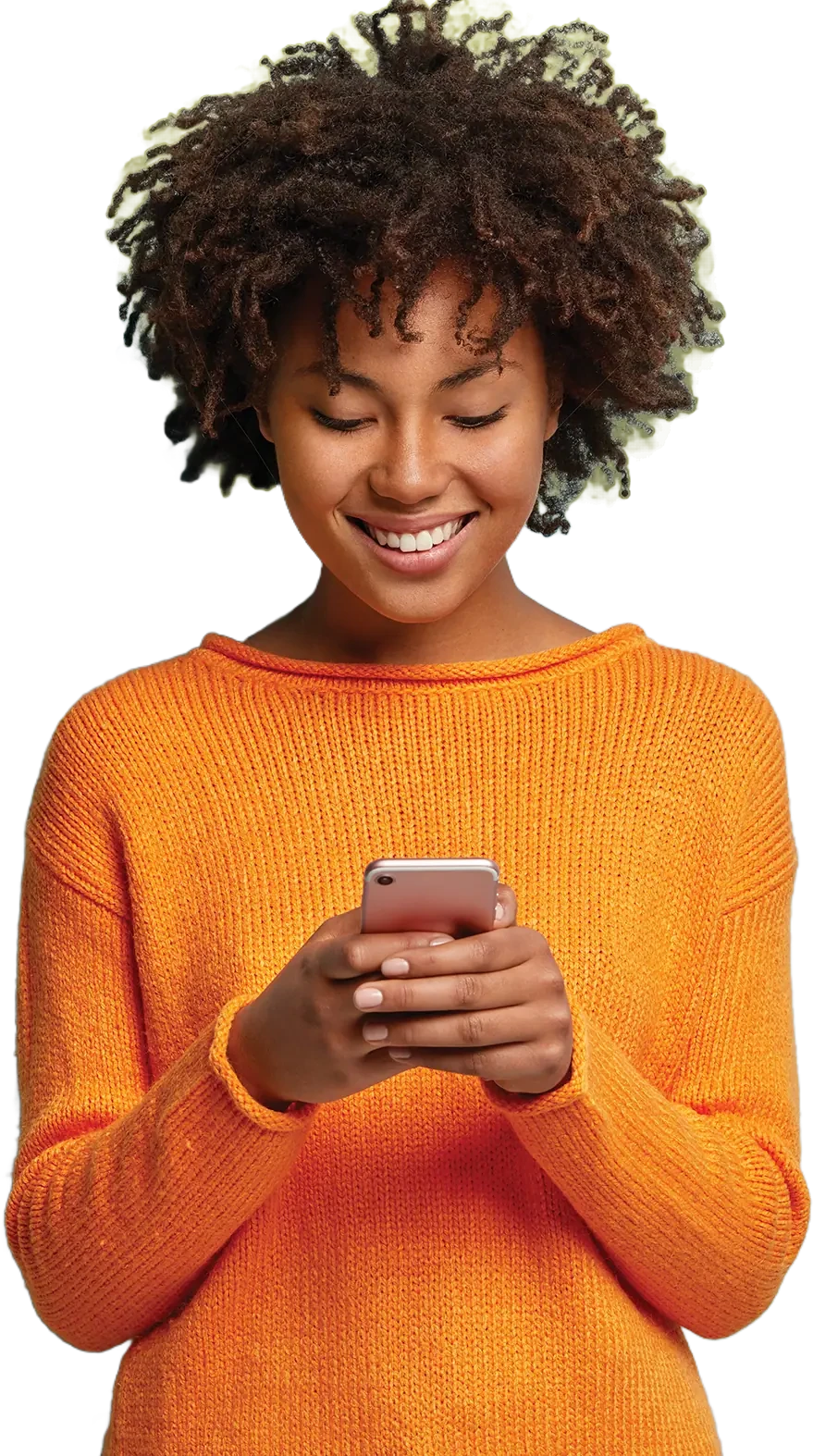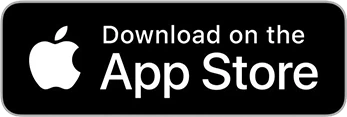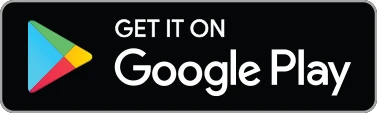Create your MyAccount today, and you’ll have a suite of tools at your fingertips that make things like paying your bill, checking your balance, signing up for AutoPay, and more a breeze.
IN ADDITION TO YOUR ACCOUNT NUMBER PLEASE HAVE THE FOLLOWING INFORMATION AVAILABLE:
Your Name
Date of Birth
Email Address
Zipcode
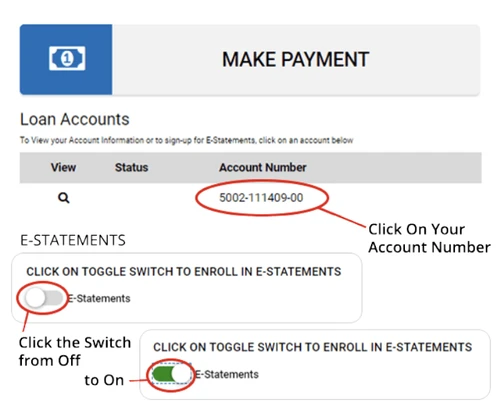
Sign Up for eStatements
STEP 1: Login and go to the “MyAccount” dashboard. Then, click on your account number.
STEP 2: On Account Details Scroll down and sign up for eStatements. Move the toggle switch so that the green bar shows up next to eStatements.
STEP 3: Click the save button to save your selection
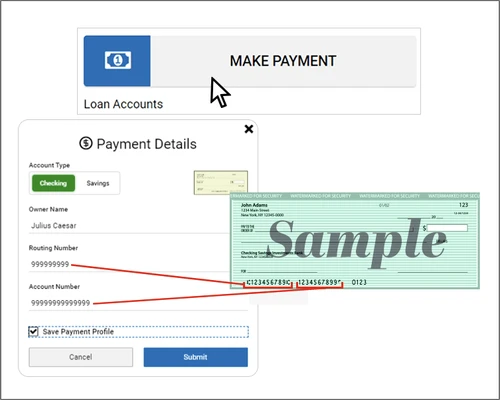
Make an Online Payment
STEP 1: To initiate a Heights Finance online payment, Login to MyAccount and click Make Payment.
STEP 2: Select a Saved Payment Method or set up a New Payment Method and click the save icon.
STEP 3: Select when you would like to make a payment. Choose Single or Recurring Payment.
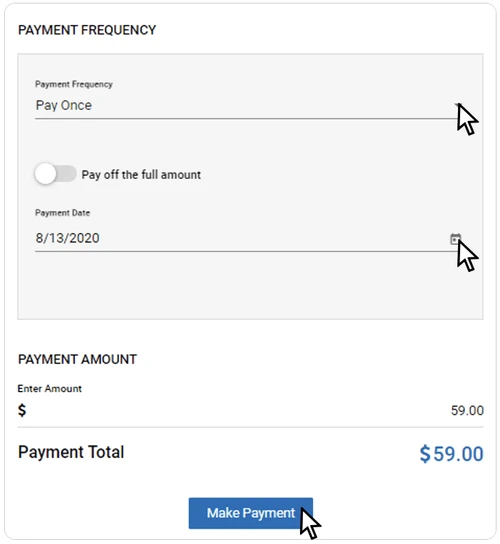
Set Up a Single Payment and Choose Your Date
STEP 1: Select Pay Once.
STEP 2: Under Payment Frequency, click the calendar to select Payment Date.
STEP 3: Adjust the payment amount if desired, then click Make a Payment.
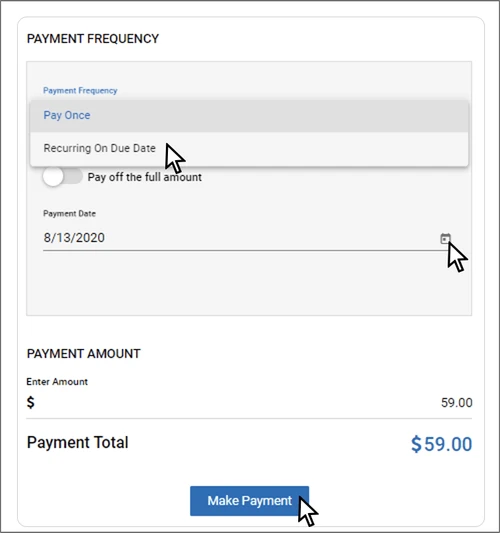
Set Up a Recurring Payment Date for Each Month
STEP 1: Select Recurring on Due Date under Payment Frequency.
STEP 2: Click Schedule Payment